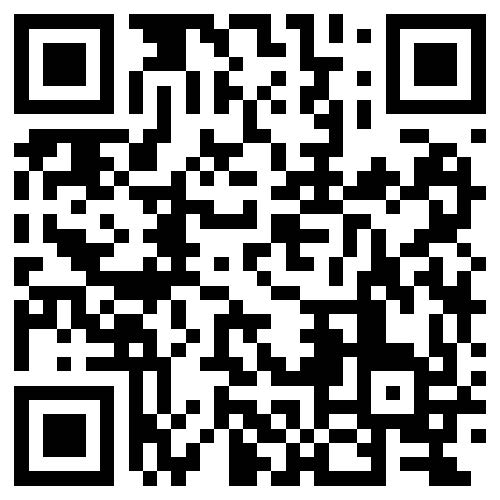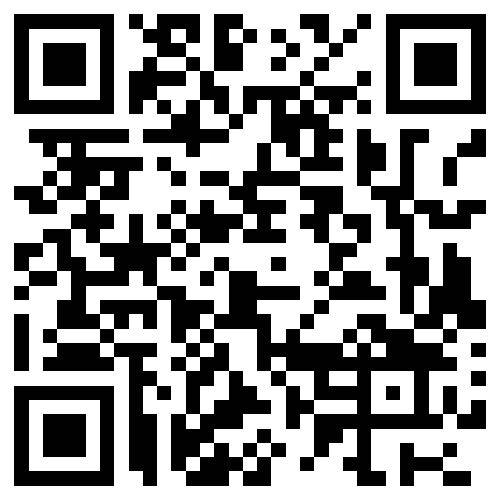Know Traders’ Stop Loss Locations
Stop Loss Clusters (SLC) Indicator Overview
The Stop Loss Clusters (SLC) indicator is a valuable tool that uncovers the price zones where the majority of traders have set their Stop Loss orders for their trades. On the MT4/5 platform, this indicator visually represents the most significant concentrations of these orders.
A cluster is identified by a tight price range of an asset that has a high concentration of Stop Loss orders from traders.
These clusters typically form around local extremes in price and significant levels of support and resistance.
The SLC indicator highlights the two most prominent clusters on the chart: one above the current price and one below.
The indicator’s line thickness on the chart increases with the volume of the cluster, introducing an additional dimension that represents the volume of the cluster, akin to a heat map.
Importance of Knowing Market Stop Loss Placements
Traders are often reminded of the importance of using protective Stop orders from the beginning of their trading journey. It is a well-known fact that trading without Stop Losses is risky.
As a result, most traders set their Stop Loss orders using various methods, some even placing them randomly on the chart.
Despite the diversity in the methods used to set Stop Loss orders, their distribution across price levels is typically uneven due to common behavioral biases known as Psychological Traps.
The aggregation of Stop orders at specific levels can trigger significant price movements, acting as a catalyst for such fluctuations.
Example of Price Interaction with Stop Loss Clusters
Anticipating price movements after interacting with a cluster can be challenging, but it is clear that these clusters have a magnetic effect on price.
Understanding the distribution of Stop order clusters can help ensure that your Stop Loss is not triggered in tandem with the majority of other traders’ Stop Losses.
The term “crowd” is used to describe the majority of traders who may not be profitable in the market, without any intention to stereotype or judge.
Utilizing the SLC Indicator in Trading
The essence of the “Trading Against the Crowd” strategy is to recognize where other traders place their Stop Loss orders.
With this knowledge, a trader can avoid risky areas for setting Stop orders or strategically position their Take Profit near a Stop Loss cluster.
It’s important to remember that the SLC indicator is not a standalone trading system but a tool designed for specific trading objectives.
The indicator is used for:
- Identifying entry and exit points;
- Setting Take Profit levels;
- Properly placing Stop Loss orders;
- Occasionally, indicating trade direction.
Identifying Optimal Entry and Exit Points
When determining the best entry and exit points, the principle is to sell at levels where others are buying and buy at levels where others are selling. If a Stop Loss cluster is at the top, indicating potential Buy orders, consider selling at those levels. This can be achieved by:
- Closing an existing Buy trade with a Take Profit order.
- Opening a new Sell trade with a Limit order.
In both cases, a seller’s Stop Loss order will act as the counterpart to the Sell trade. Similarly, in Buy trades, another buyer entering at better prices will act as the counterparty to the Stop Loss orders of other buyers.
The image provided illustrates the use of a Stop Loss cluster as a pivot point for purchasing the Stop Loss orders of buyers.
Setting Take Profit with the SLC Indicator
The SLC indicator is highly effective for setting Take Profit levels efficiently. The rationale is to place the Take Profit level at the price level corresponding to the Stop Loss cluster.
The choice between the upper or lower cluster depends on the direction of the trade. The lower cluster is relevant for Sell trades, and the higher cluster is for Buy trades.
Since prices often trigger these Stop Loss clusters, incorporating them into your trading strategy can enhance performance.
Setting Stop Loss with the SLC Indicator
While the Take Profit is set at the Stop Loss cluster level, it is advisable to place the Stop Loss at a different level.
The reasoning is to position your Stop Loss where there are fewer Stop Loss orders from other market participants, reducing the likelihood of being triggered by a false price movement.
When using this strategy, consider an appropriate risk-to-profit ratio to ensure that your Stop Loss is not set too far away based solely on the presence of fewer Stop Losses in that area.
It is also recommended to set the Stop Loss based on the order book rather than relying solely on the SLC indicator, as the SLC indicator does not display areas with the minimum number of Stop Losses.
Determining Movement Direction with the SLC Indicator
With the SLC indicator, which consistently presents only two clusters, a common question is whether the price will approach the larger cluster directly or move towards the smaller one first. Both scenarios are possible.
Answering this question can be challenging when you only have information about the size of the clusters.
A Stop Loss cluster may serve as a basis for opening a trade if:
- The second cluster is very far from the first one, obviously outside the daily volatility area;
- One of the clusters has just been triggered by the price, followed by a pullback. In this case, you can open a trade towards the second cluster;
- The second cluster is not tied to an extreme price level and is constantly shifting.
In other cases, it is recommended to look for reasons to enter a trade using additional tools.
Indicator Anatomy
The indicator is based on data from the Order Book. On the left side of the indicator, you will see two quadrants with blue histograms representing the Stop Loss orders placed by market participants.
To identify clusters, the algorithm systematically examines the values from the order book, searching for seven consecutive levels with the highest cumulative sum. This sum is then displayed on the chart. Among these seven levels, the one with the highest trading volume is selected as the reference level for plotting the StopLossClusters indicator line on the chart.
The indicator does not repaint and has a specific data update interval that may not always align with the start of candlesticks on common timeframes.
The interval between Stop Loss Clusters indicator values is 20 minutes.
The purpose of developing the SLC indicator was to facilitate data interpretation by visually representing the process of cluster formation. This is why the indicator is presented in the form of a chart with varying line widths. The graph provides insights into the authenticity, duration, and volume of a Stop Loss cluster.
Occasionally, the order book may contain false large trades that appear to be significant clusters. However, these trades are typically short-term in nature, and the SLC indicator effectively filters them out.
Furthermore, the SLC indicator can be beneficial for novice traders, as it helps them understand the market mechanics associated with the interaction between price and the areas where clusters form.
Basic Features of the Indicator
To help you understand the indicator, we have outlined its key features:
- Cluster Volume: The indicator shows not only the price level at which a cluster formed but also its volume, represented by varying line widths.
- Cluster Stages: The indicator supports three stages of clusters, with each subsequent line having a wider width. You can manually adjust the volume corresponding to each stage according to your preferences.
- Label and Hint: At the end of the chart, a text label indicates the volume size at the last bar. Additionally, by hovering over the StopLossClusters line, you can view the volume of trades within a specific candlestick.
- Displayed Data Period: The SLC indicator occupies a significant portion of the chart space. To accommodate this, many traders may find it convenient to limit the displayed historical data to one day or even to the latest cluster.
For your convenience, we have introduced the Automatic Indicator Update system. Simply restart your terminal, and you will receive the most recent versions of the indicators. The indicator will provide a separate window to remind you of this update process.
The Indicator Settings
You can readily use StopLossClusters by installing it on the chart without any additional configuration. However, we understand your preference for customization options. Therefore, we have provided a list of settings along with their descriptions to facilitate your customization process.
1-3 Stage Minimum Volume: The StopLossClusters indicator exhibits varying line widths on the chart based on the trading volume of the Stop Loss clusters. The indicator incorporates three stages of clusters. Specify the minimum volume threshold for a cluster to determine its corresponding stage accurately.
Line Width Pattern: This setting allows you to define the line width in pixels for each stage of the StopLossClusters indicator. For instance, using the pattern 1-3-5 will result in line widths of one pixel for the first stage, three pixels for the second stage, and five pixels for the third stage.
Indicator Panel Settings:
- Indicator Panel Position: This setting determines the corner of the chart where the indicator panel will be positioned.
- Panel Initial Size: This option allows you to specify whether the panel should be expanded or collapsed by default when you launch the terminal.
- Vertical and Horizontal Offset: These settings enable you to adjust the distance, in pixels, between the selected corner and the indicator panel.
Color Scheme: By default, the indicator automatically detects the color scheme based on the chart background. However, if desired, you can manually choose the preferred color scheme from the available options.
Line Color: This setting allows you to specify the color for the indicator lines.
How to Install
Adding StopLossClusters to MT4
Follow the instructions below to install the indicators package to your MT4 terminal:
Download the ZIP-archive containing the indicators by clicking the link provided at the bottom of the page.
Extract the files from the archive, including the indicator files and DLL library, intothe MQL4 folder of your trading terminal.
- If prompted, choose “Yes” to replace any existing files during the extraction process.
- Restart the MT4 terminal to ensure the indicators are properly loaded.
- Launch the indicator by double-clicking its name in the MT4 Navigator window.
- Enable DLL imports by checking the “Allow DLL imports” box and click “OK” to confirm.
- Proceed with the Authorization Procedure: After starting the indicator for the first time, an “Authorize Link” will appear. Click on it and sign in to your account.
- The indicator will be displayed on the chart, ready for use.
- Customize the indicator settings according to your preferences by pressing CTRL+I, selecting the indicator from the list, and switching to the “Inputs” tab.
By following these steps, you can successfully install and configure the indicators to enhance your trading experience.
In conclusion, the StopLossClusters indicator offers traders a visual representation of Stop Loss order concentrations, facilitating informed decisions on trade management and strategy optimization. With its customizable features and user-friendly design, it is an indispensable tool for analyzing market dynamics.